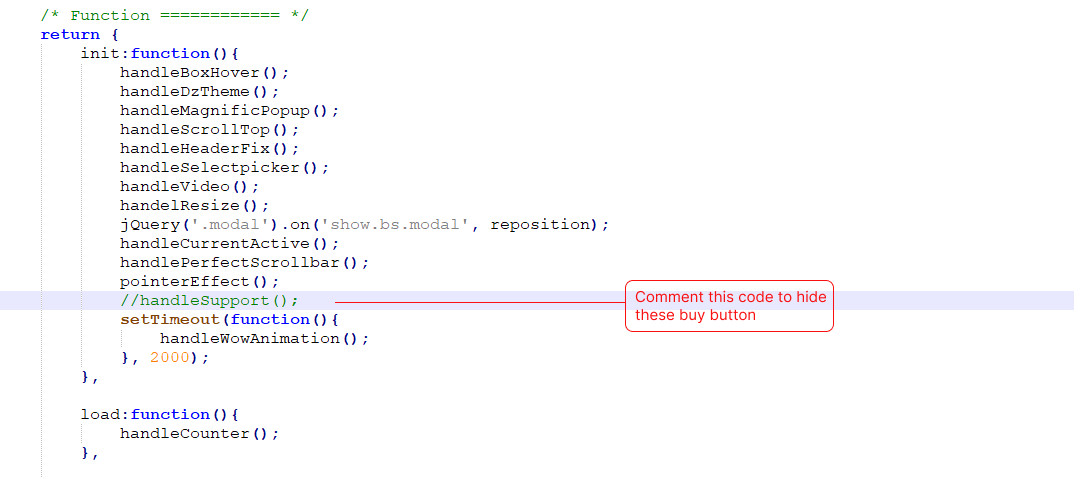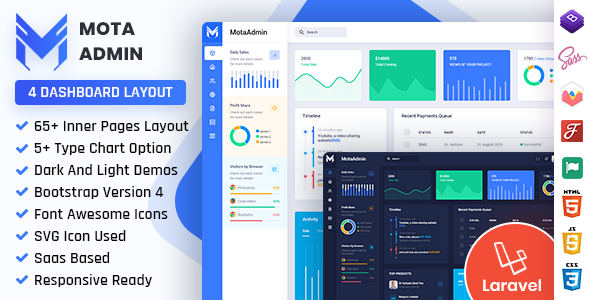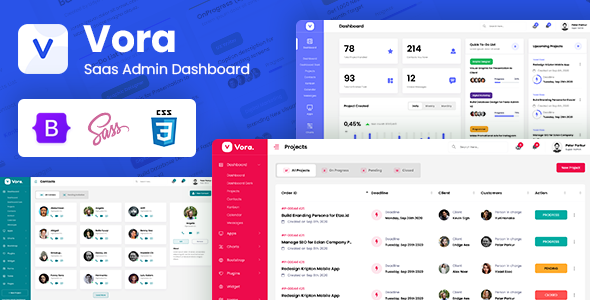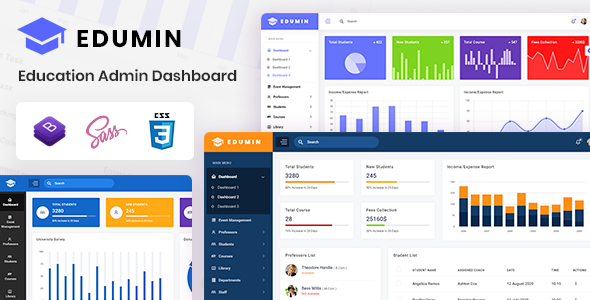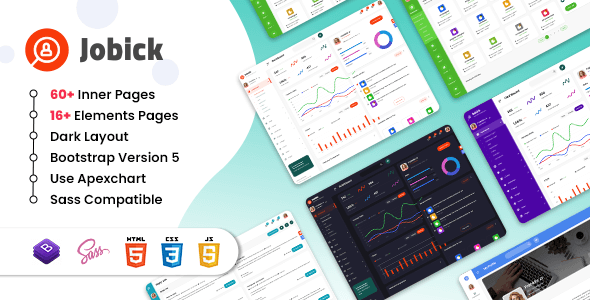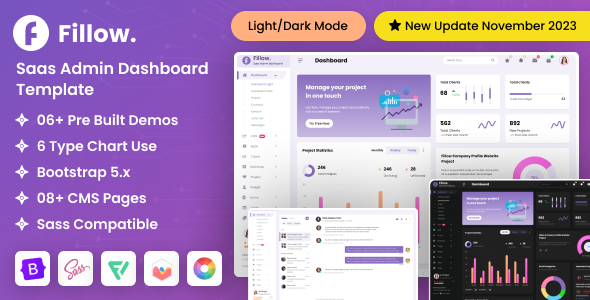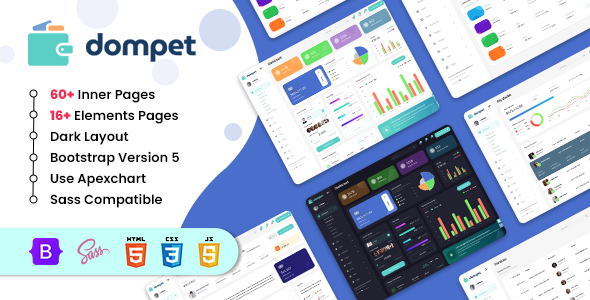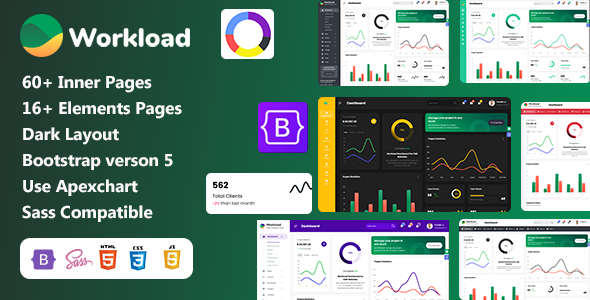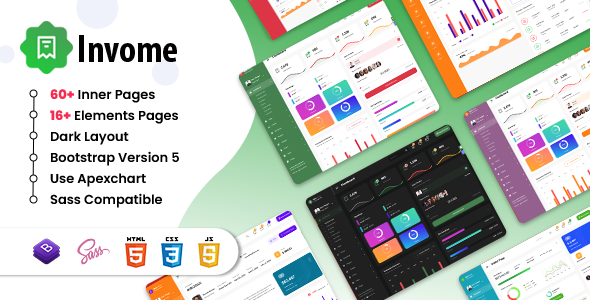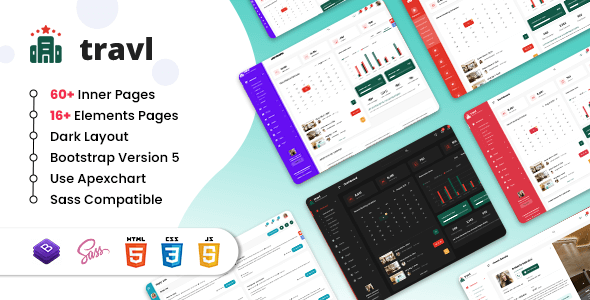FinLab
FinLab Crypto Trading Admin Dashboard Template
This documentation is last updated on 08 August 2024
Thank you for purchasing this HTML template.
Installation -
1.- Install Node.js
To compile Sass via the command line first, we need to install node.js. The easiest way is downloading it from the official website nodejs.org open the package and follow the wizard.
2.- Initialize NPM
NPM is the Node Package Manager for JavaScript. NPM makes it easy to install and uninstall third party packages. To initialize a Sass project with NPM, open your terminal and CD (change directory) to your project folder.
npm init

Once in the correct folder, run the command npm init. You will be prompted to answer several questions about the project, after which NPM will generate a package.json file in your folder.
3.- Install Node-Sass
Node-sass is an NPM package that compiles Sass to CSS (which it does very quickly too). To install node-sass run the following command in your terminal: npm install node-sass
npm install node-sass
4.- Write Node-sass Command
Everything is ready to write a small script in order to compile Sass. Open the package.json file in a code editor. You will see something like this: In the scripts section add an scss command
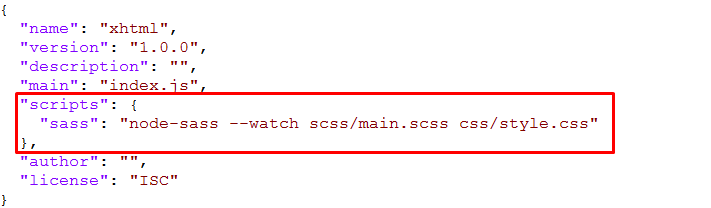
"scripts": {
"sass": "node-sass --watch scss/main.scss css/style.css"
},
5.- Run the Script
To execute our one-line script, we need to run the following command in the terminal: npm run sass
npm run sass
6.- Other Option
--source-map
"sass": "node-sass --watch scss/main.scss css/style.css --source-map css/style.css.map"
Folder Directories -
-
images
This folder contains all the images of FinLab template.
-
fonts
This folder font files for various template features.
-
css
This folder contains all the CSS files of FinLab template.
-
js
This folder has all javascript files for various template features.
-
vendor
This folder has all plugins used in the template.
-
script
This folder has all script contact form used in the template.
-
scss
Scss File
HTML File - Dashboard
- xhtml
- css
- icons
- avasta
- feather
- flaticon
- font-awesome-old
- helveticaNeue
- icomoon
- line-awesome
- material-design-iconic-font
- simple-line-icons
- themify-icons
- images
- avatar
- big
- card
- product
- profile
- tab
- js
- dashboard
- plugins-init
- scss
- abstracts
- base
- components
- app
- charts
- forms
- ico
- map
- tables
- uc
- ui
- widget
- layout
- footer
- header
- rtl
- sidebar
- theme
- typography
- version-dark
- version-transparent
- pages
- vendor
- amcharts
- animate
- aos
- apexchart
- bootstrap
- bootstrap4-notify
- bootstrap-daterangepicker
- bootstrap-material-datetimepicker
- bootstrap-multiselect
- bootstrap-select
- bootstrap-tagsinput
- bootstrap-touchspin
- bootstrap-v4-rtl
- chart.js
- chartist
- chartist-plugin-tooltips
- clockpicker
- datatables
- dropzone
- flot
- flot-spline
- fullcalendar
- global
- highlightjs
- jquery
- jquery-asColor
- jquery-asColorPicker
- jquery-asGradient
- jquery-sparkline
- jquery-steps
- jqueryui
- jquery-validation
- jqvmap
- metismenu
- moment
- morris
- nestable2
- nouislider
- peity
- perfect-scrollbar
- pickadate
- raphael
- select2
- summernote
- svganimation
- sweetalert2
- toastr
- wnumb
- index.html
- index-2.html
- banking.html
- ticketing.html
- crypto.html
- coin-details.html
- market.html
- .....
HTML File - Frontend
- xhtml
- css
- icons
- images
- js
- script
- scss
- vendor
Admin Theme Features -
js/dlabnav-init.js
var dezSettingsOptions = {
typography: "poppins",
version: "light",
layout: "vertical",
primary: "color_1",
headerBg: "color_1",
navheaderBg: "color_1",
sidebarBg: "color_1",
sidebarStyle: "full",
sidebarPosition: "fixed",
headerPosition: "fixed",
containerLayout: "full",
direction: direction
};
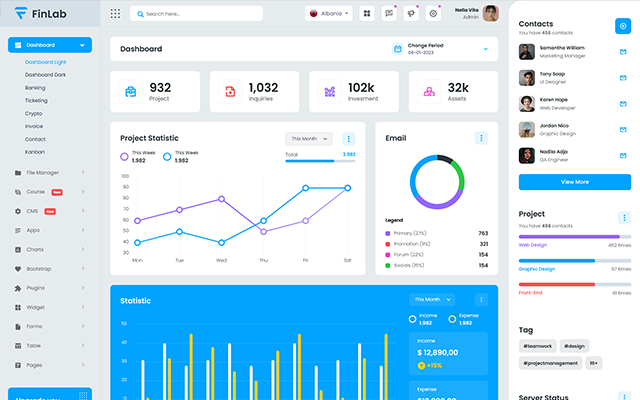
Color Theme -
So many color option available
var dezSettingsOptions = {
typography: "poppins", More Options => ["poppins" , "roboto" , "Open Sans" , "Helventivca" ]
version: "light", More Options => ["light" , "dark"]
layout: "horizontal", More Options => ["horizontal" , "vertical"]
primary: "color_11", More Options => ["color_1," , "color_2," ..... "color_15"]
headerBg: "color_1", More Options => ["color_1," , "color_2," ..... "color_15"]
navheaderBg: "color_1", More Options => ["color_1," , "color_2," ..... "color_15"]
sidebarBg: "color_11", More Options => ["color_1," , "color_2," ..... "color_15"]
sidebarStyle: "compact", More Options => ["full" , "mini" , "compact" , "modern" , "overlay" , "icon-hover"]
sidebarPosition: "static", More Options => ["static" , "fixed"]
headerPosition: "fixed", More Options => ["static" , "fixed"]
containerLayout: "full", More Options => ["full" , "wide" , "wide-box"]
direction: direction More Options => ["ltr" , "rtl"]
};
var dezThemeSet1 = {
typography: "poppins",
version: "light",
layout: "vertical",
primary: "color_12",
headerBg: "color_12",
navheaderBg: "color_12",
sidebarBg: "color_1",
sidebarStyle: "full",
sidebarPosition: "fixed",
headerPosition: "fixed",
containerLayout: "full",
};
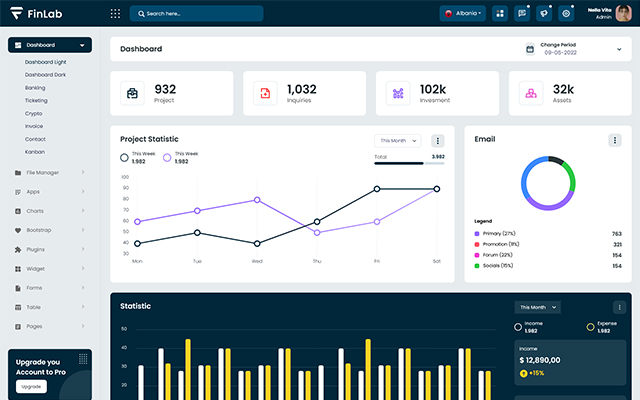
var dezThemeSet2 = {
typography: "poppins",
version: "light",
layout: "vertical",
primary: "color_10",
headerBg: "color_4",
navheaderBg: "color_4",
sidebarBg: "color_1",
sidebarStyle: "full",
sidebarPosition: "fixed",
headerPosition: "fixed",
containerLayout: "boxed",
};
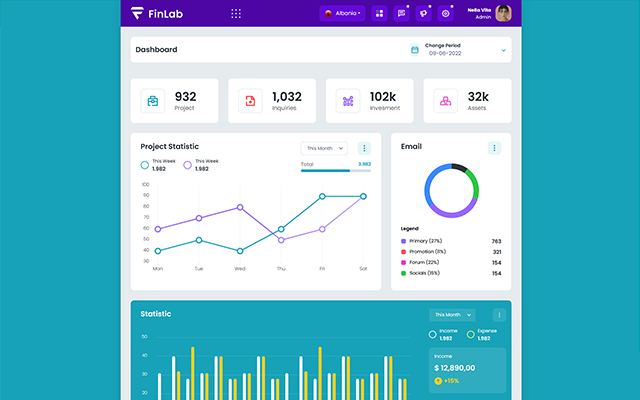
var dezThemeSet3 = {
typography: "poppins",
version: "light",
layout: "vertical",
primary: "color_7",
headerBg: "color_1",
navheaderBg: "color_7",
sidebarBg: "color_7",
sidebarStyle: "compact",
sidebarPosition: "fixed",
headerPosition: "fixed",
containerLayout: "full",
};
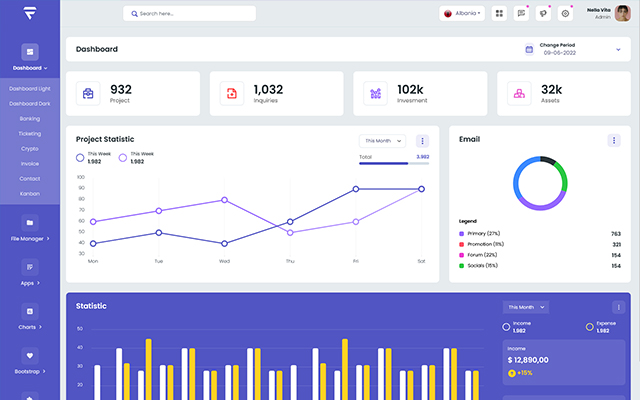
var dezThemeSet4 = {
typography: "poppins",
version: "light",
layout: "horizontal",
primary: "color_10",
headerBg: "color_10",
navheaderBg: "color_10",
sidebarBg: "color_1",
sidebarStyle: "full",
sidebarPosition: "fixed",
headerPosition: "fixed",
containerLayout: "full",
};
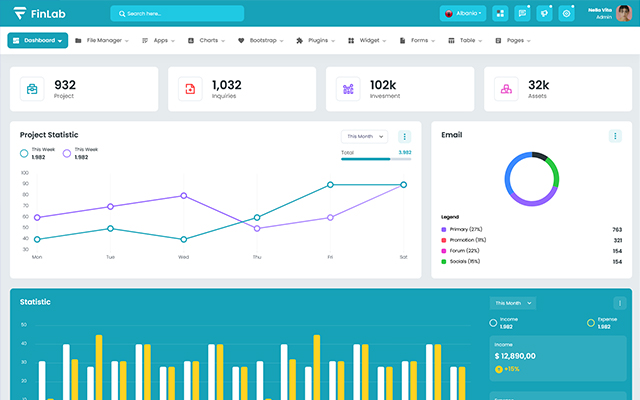
var dezThemeSet5 = {
typography: "poppins",
version: "light",
layout: "horizontal",
primary: "color_12",
headerBg: "color_12",
navheaderBg: "color_12",
sidebarBg: "color_12",
sidebarStyle: "full",
sidebarPosition: "fixed",
headerPosition: "fixed",
containerLayout: "full",
};
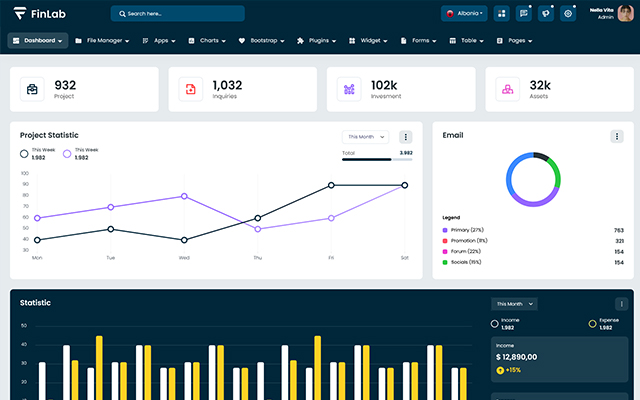
var dezThemeSet6 = {
typography: "poppins",
version: "light",
layout: "vertical",
primary: "color_11",
headerBg: "color_1",
navheaderBg: "color_11",
sidebarBg: "color_11",
sidebarStyle: "mini",
sidebarPosition: "fixed",
headerPosition: "fixed",
containerLayout: "full",
};
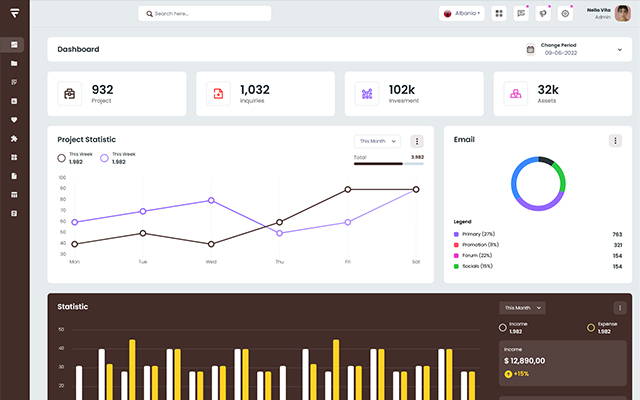
Credits -
-
amcharts
-
animate
-
apexchart
-
bootstrap
-
bootstrap4-notify
-
bootstrap-daterangepicker
-
bootstrap-material-datetimepicker
-
bootstrap-multiselect
-
bootstrap-select
-
bootstrap-tagsinput
-
bootstrap-touchspin
-
chart.js
-
chartist-plugin-tooltips
-
clockpicker
-
datatables
-
dropzone
-
fullcalendar
-
highlightjs
-
jquery
-
jquery-asColor
-
jquery-asColorPicker
-
jquery-asGradient
-
jquery-sparkline
-
jquery-steps
-
jqueryui
-
jquery-validation
-
metismenu
-
moment
-
nestable2
-
nouislider
-
perfect-scrollbar
-
pickadate
-
select2
-
summernote
-
svganimation
-
sweetalert2
HTML Structure -
Head Section
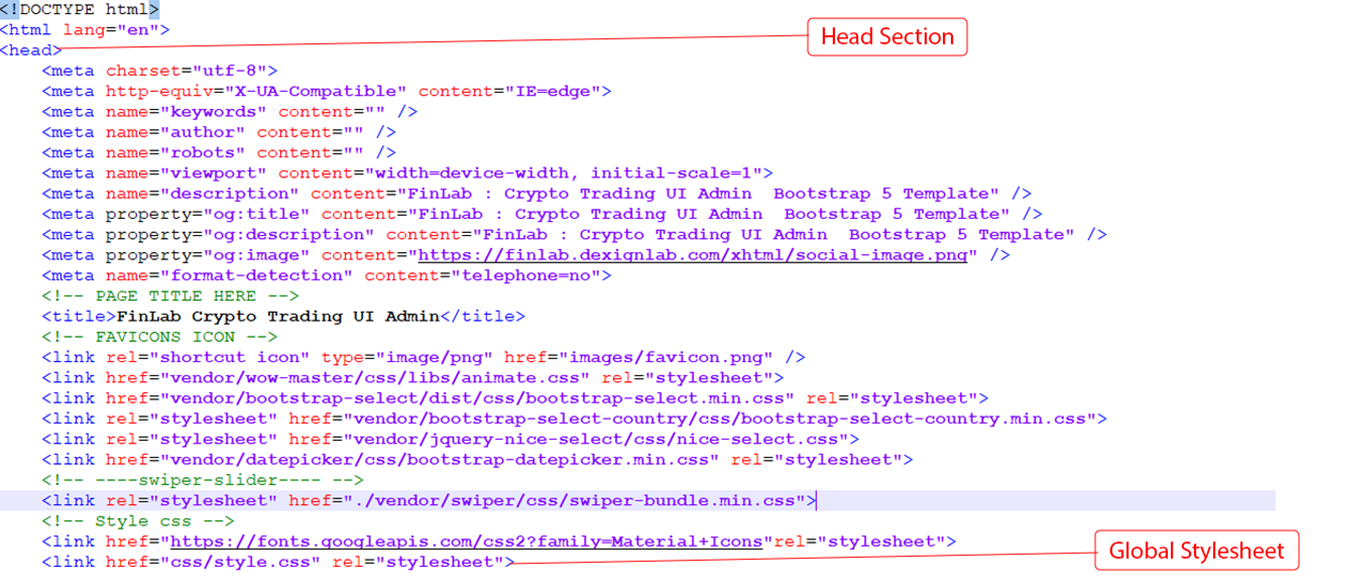
Header
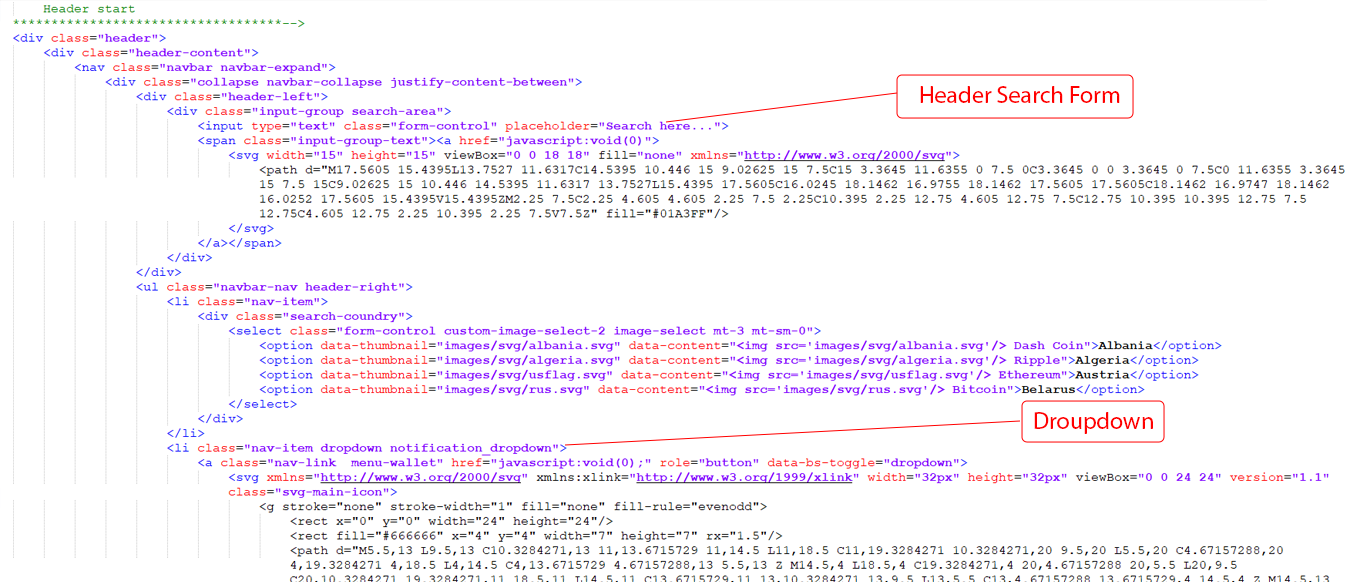
Footer Section

Footer Essentials
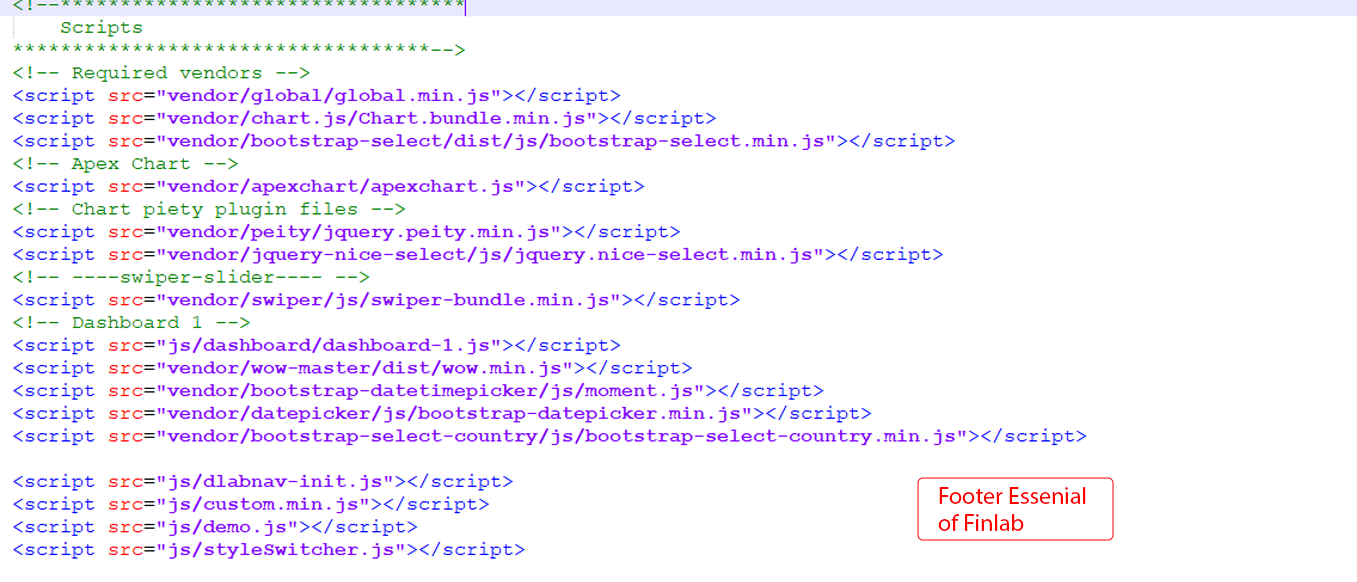
Contact Form Handler -
1. Simple Mail Function

2. Using SMTP
Enter the required details for the SMTP server. These should be provided by your system administrator.
- Host = '<Put Your Server Host>';
- Username = '<Put Your SMTP Username>';
- Password = '<Put Your SMTP Password>';
- SMTPSecure = '<PHPMailer::ENCRYPTION_SMTPS or 'ssl' OR PHPMailer::ENCRYPTION_STARTTLS or 'tls'>';
- Port = '<465 or 587>';
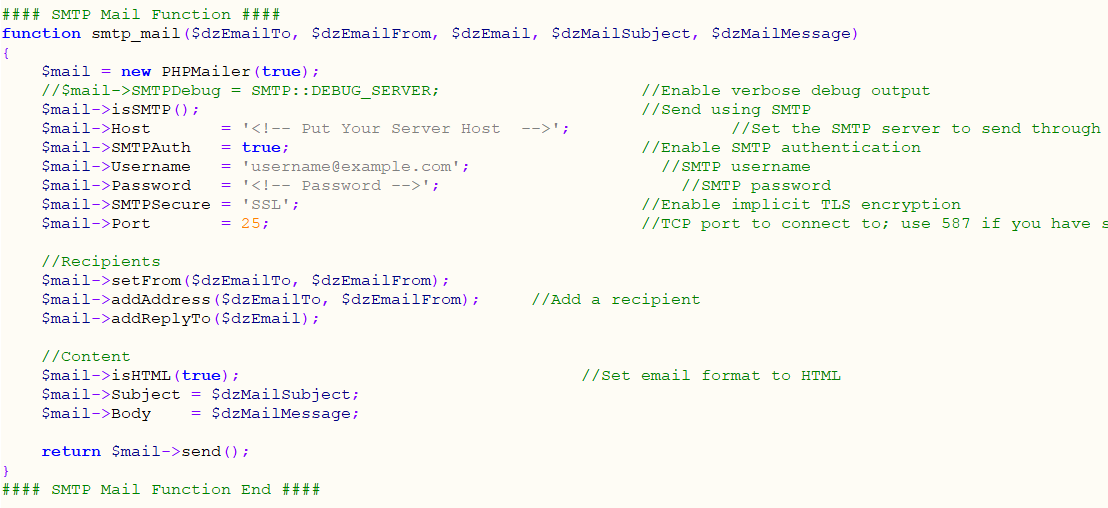
reCAPTCHA -
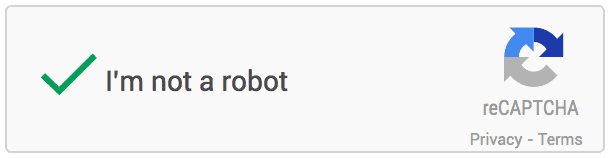
Register your website and get Secret Key.
Very first thing you need to do is register your website on Google recaptcha to do that click here.
Login to your Google account and submit the form.
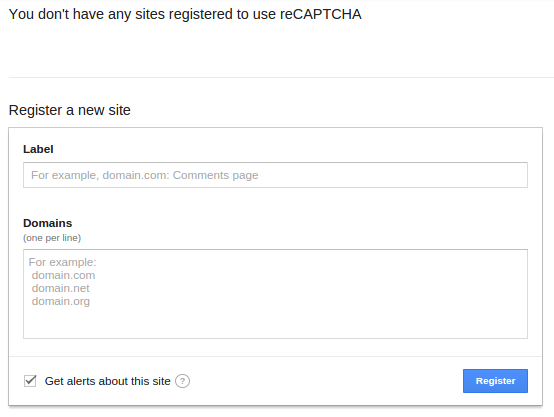
Once submit, Google will provide you following two information.
- Site key
- Secret key
Integrate Google reCAPTCHA in your website.
To integrate it into your website you need to put it in client side as well as in Server side. In client HTML page you need to integrate this line before HEADtag.

And to show the widget into your form you need to put this below contact form, comment form etc.

When the form get submit to Server, this script will send ‘g-recaptcha-response’ as a POST data. You need to verify it in order to see whether user has checked the Captcha or not.
Sample project
Here is the HTML code for the simple form with comment box and submit button. On submit of this form we will use PHP in back-end to do the Google reCAPTCHA validation.
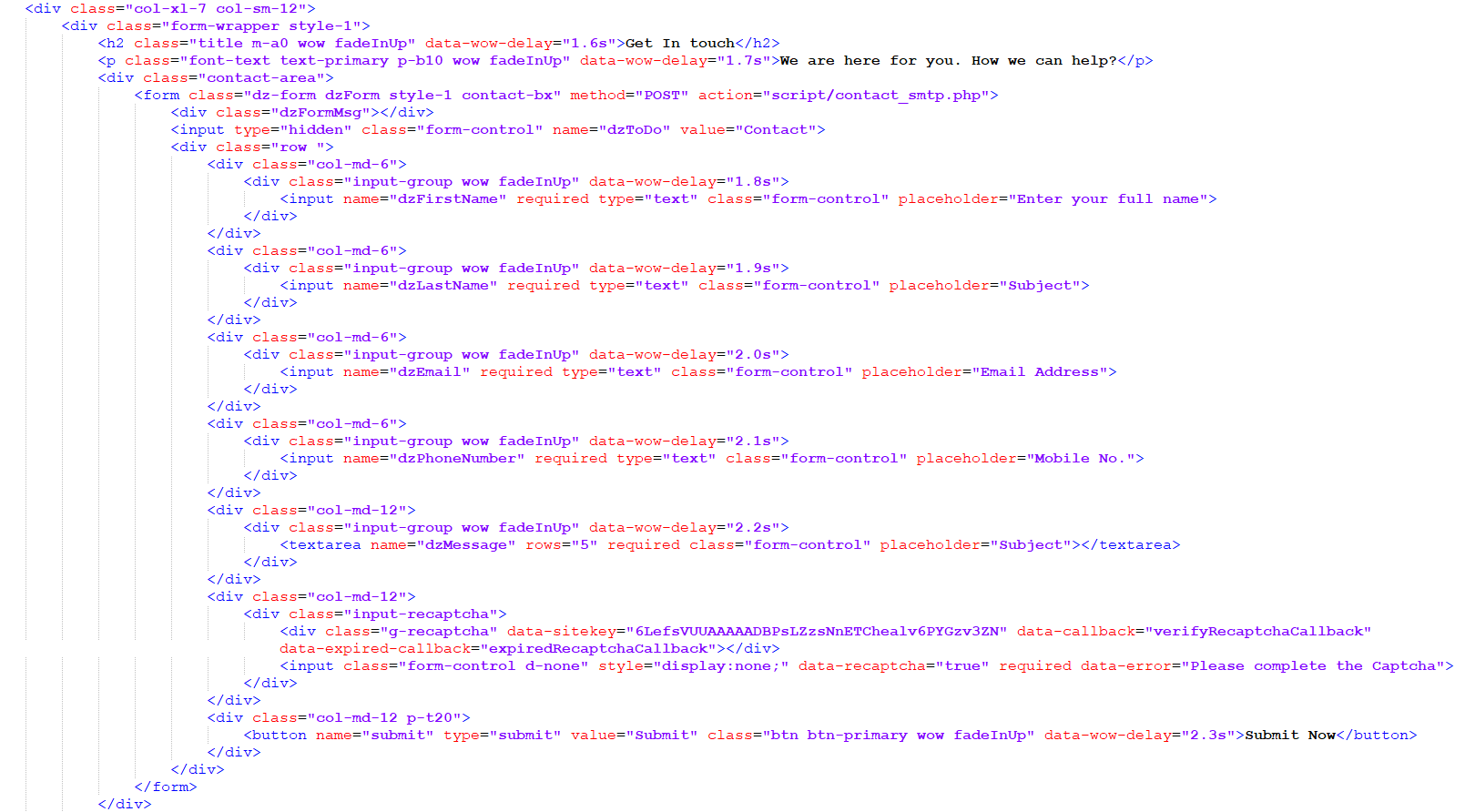
This will generate this form.
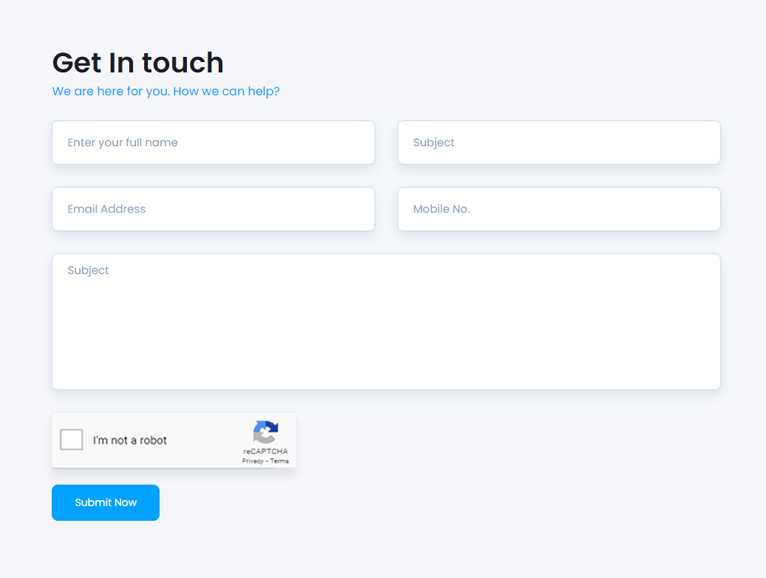
On server side i am using PHP for now. So on Form submit request we will check the POST variable.
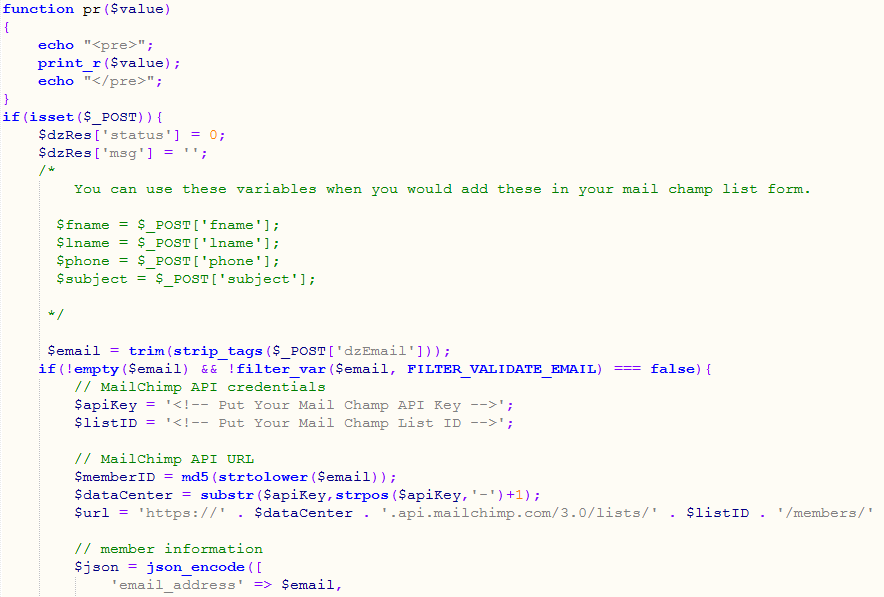
try out the demo to see how it works.
Our Products -
Don’t Forget To Check Our Popular Items
Do You Need Help To Customization
After Purchase A Template...
You Will Start Customizing According Your Requirement
BUT What If You Don't Know
SOLUTION IS HIRE DexignZone
Hire Same Team For Quality Customization
- In Order To Ensure Your Website Is Live, We Will Customize
The Template According To Your Requirements And Upload It to the Server.
Version History - #back to top
v3.0 - 08 August 2024
-
Added
- 15+ Profile Pages has been added To provide users with more control over their account details.
- Overview, Activity, Billing, Logs, Api-Keys, Refferals, Security, Statment, Settings, Campaigns, Documents. Project, Project-Details, Followers.
- 6+ AIkit Pages has been added.
- Auto-Writer, Scheduler, Repurpose, RSS, Chatbot, Fine-Tune-Models, AI Menu Prompt, Settings, Export/Import Settings.
- 10+ Bootstrap Pages has been added.
- Offcanvas, Toasts, Spinner, Scrollspy, Range Slider, Placeholder, Object Fit, Navbar, Colors, Breadcrumbs.
v2.2 - 22 November 2023
-
Added
- Introduced dedicated Coin Details and Market pages for user accessibility.
- Responsive datatable for improved user experience and website functionality.
-
Update
- Updated to Bootstrap 5 for enhanced features and improved performance.
- jQuery v3.7.1 for enhanced interactivity and functionality.
- Font Awesome v6 for more icons and customization.
- Design Updated CMS page for Content management system.
- Design Updated Authentication pages for User Friendly
- OWL carousel Updated for better image display.
- Apex Chart Advanced interactive chart with real-time updates.
- Upgraded Bootstrap Select for improved dropdown select functionality.
- Updated Chart JS library for enhanced data visualization capabilities.
- Flot ChartEnhanced Bootstrap 5.3.0 with improved performance and added floating chart
- Migrated to NouiSlider for smoother and more user-friendly sliders.
- SweetAlert2 for Attractive and customizable pop-up alerts.
- Select2 Feature-rich and customizable dropdown select experience.
- Recent update optimizes Light Gallery for enhanced performance and customizable features.
- DataTables upgrade delivers new features, bug fixes, and improved performance.
- Documentation Revised and enhanced for better understanding.
- Full Calendar updated for improved responsiveness and performance enhancements.
-
Design Update
- Email pages new features a left sidebar for mobile size.
- Full Calender better responsive for user.
-
Bug Fixed
- Design issues resolved for consistent, polished visuals.
- Update HTML and Fixed W3 validation errors for better accessibility.
- Addressed Firefox scrolling for smoother browsing experience.
v2.1 – 02 June 2023
-
Added
- Added Course List Page to improve user accessibility
- Added Course Details Page to improve user experience and website performance.
- HTML, CSS and JS Code for Better response
v2.0 - 27 February 2023
-
Added
- Added Amazing frontend template, users can use both admin and front end part of product
- Update Admin Dashboard layout for better user experience
v1.0 - 19 September 2022
- New - Created & Upload FinLab